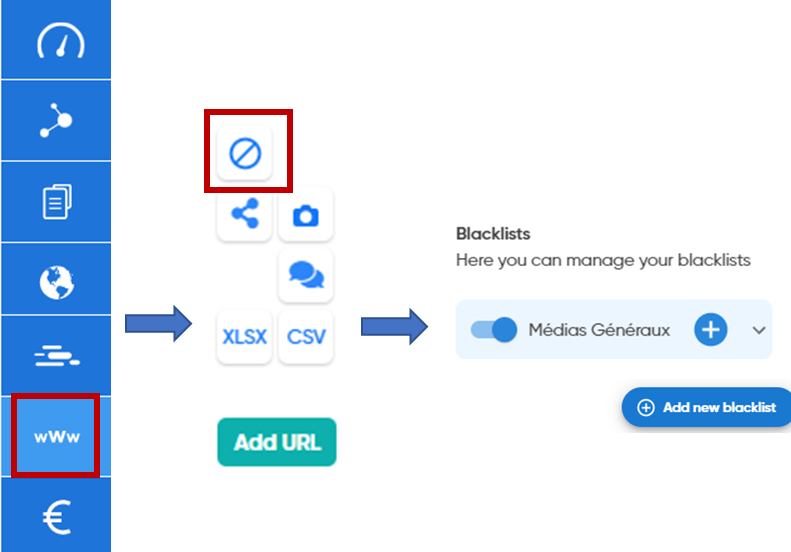Blacklist some domains of your searches on an ad hoc or regular basis.
You can decide to exclude from the crawl some sources on a one-time or permanent basis if you judge that they are not relevant for your analysis.
Note that the blacklisted sources as well as the information coming from them are simply hidden. So, if you want to see the information from a source that you have blacklisted, you just have to remove it from your blacklist.
Accessing the blacklist management platform
From the blacklist management interface, you can create, modify or delete blacklists and also add or delete sources in these blacklists.
From the button  at the top right of your screen
at the top right of your screen
Then select in the "Account" section on the left of your screen.
Create a blacklist
To create a blacklist, click on  a window that prompts you to give it a name (for example: General Media).
a window that prompts you to give it a name (for example: General Media).
Once you have given it a name, click on  , it will appear on the screen.
, it will appear on the screen.
Adding Domains to a Blacklist
To add domains to a blacklist, select the desired blacklist by clicking on it and then click ![]() .
.

You will be able to manually enter your domain names in the specified format or use a CSV or XLX file listing the URLs of your domains by using the button ![]() or by "drag and drop".
or by "drag and drop".

Once all your domains to be excluded have been filled in, validate using the button  .
.
For all your blacklists, you will find the following information:

When you add domains to a blacklist, you will automatically be informed if any of them are already on the list.

You can also search for a domain using the magnifying glass button.


Create a blacklist directly in a search
You can also create a blacklist directly in a search. This can be useful if you decide, for example, to let all sources in at first to get as much information as possible, and then later decide to exclude some of them to refine your search.
To do this:
From one of your searches, select the "Domains View", then click on the button  in the menu on the right of your screen and then on
in the menu on the right of your screen and then on
 .
.
Give a name to your blacklist and click on 
The difference with the mode of creation via the blacklist management interface is that you can initially integrate only the sources present in this search.

To add other sources that are not present in your search, please refer to the section "Adding domains to a blacklist".
Activate/deactivate a blacklist
-
Activate a blacklist recurrently
You can decide to blacklist domains on a recurring basis, i.e. applicable to all your new searches if you are not interested in them or if you know their content (e.g. a company website or an encyclopedia).
Select the blacklist(s) you want to make active for all your future searches and activate it/them.




To apply a blakclist to these searches go to the part "Activate/deactivate sources in a punctual way within a search".
-
Activate/deactivate sources on an ad hoc basis
When launching a search :
When launching a search, you can choose with the toggle button to activate a deactivated blacklist and vice versa. This will only be effective for the current search.
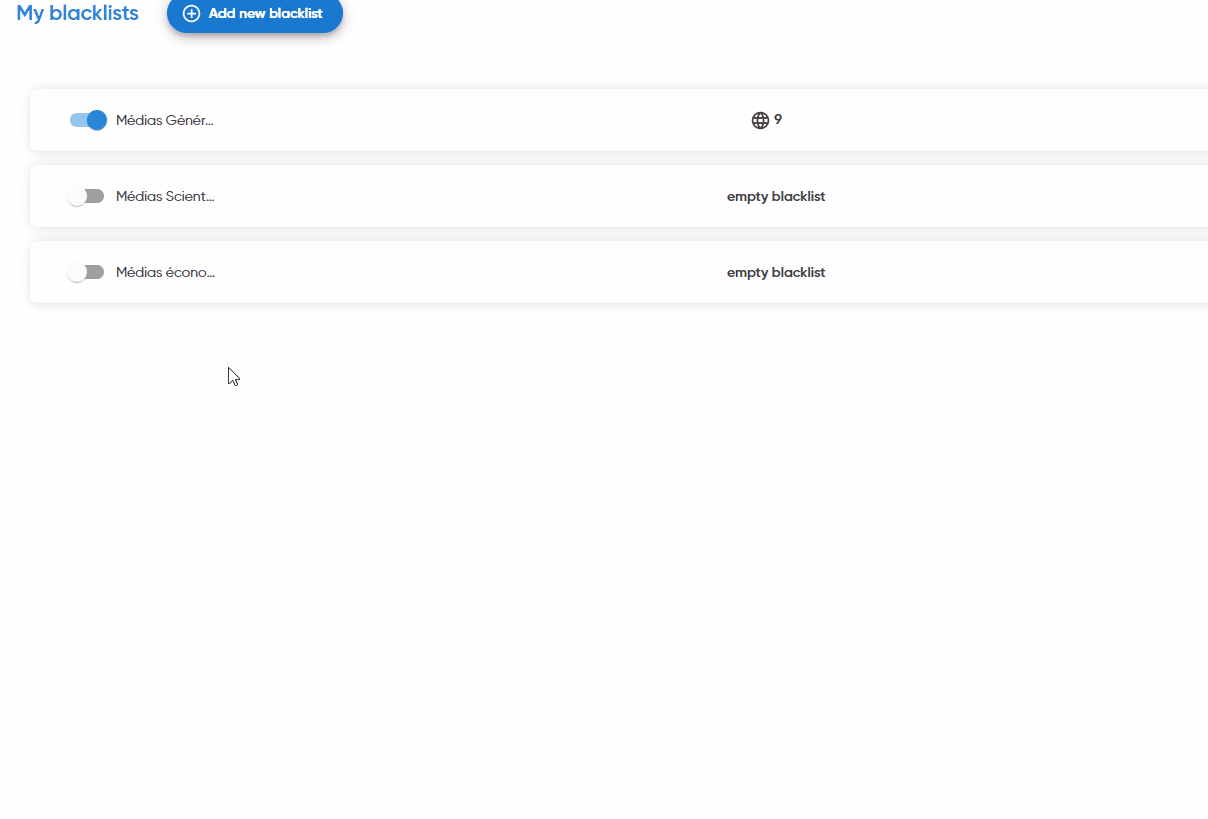
Within a search:
In the same way, it is possible to activate a blacklist directly from a previously performed search.
Simply go to the domain view of your search and click on  in the menu on the right of your screen.
in the menu on the right of your screen.
You can then activate/deactivate one or more blacklists for the current search.

Modify a blacklist
To modify the name of a blacklist, go to the blacklist management interface ("My account" --> "Blacklist") then point with your mouse cursor to the blacklist you wish to modify to display the modification option.
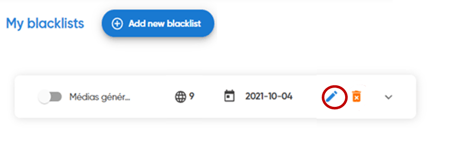
Remove domain names from a blacklist
To remove one or more domains from a blacklist, go to the blacklist management interface and click on the blacklist whose domain names you wish to remove.
Simply select the domains you wish to delete and click on the trash can.

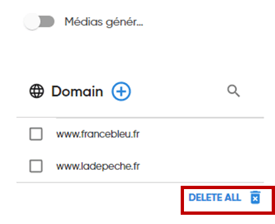
Delete a blacklist
To delete a blacklist, go to the blacklist management interface and point with your mouse cursor to the blacklist you wish to delete to display the delete option.