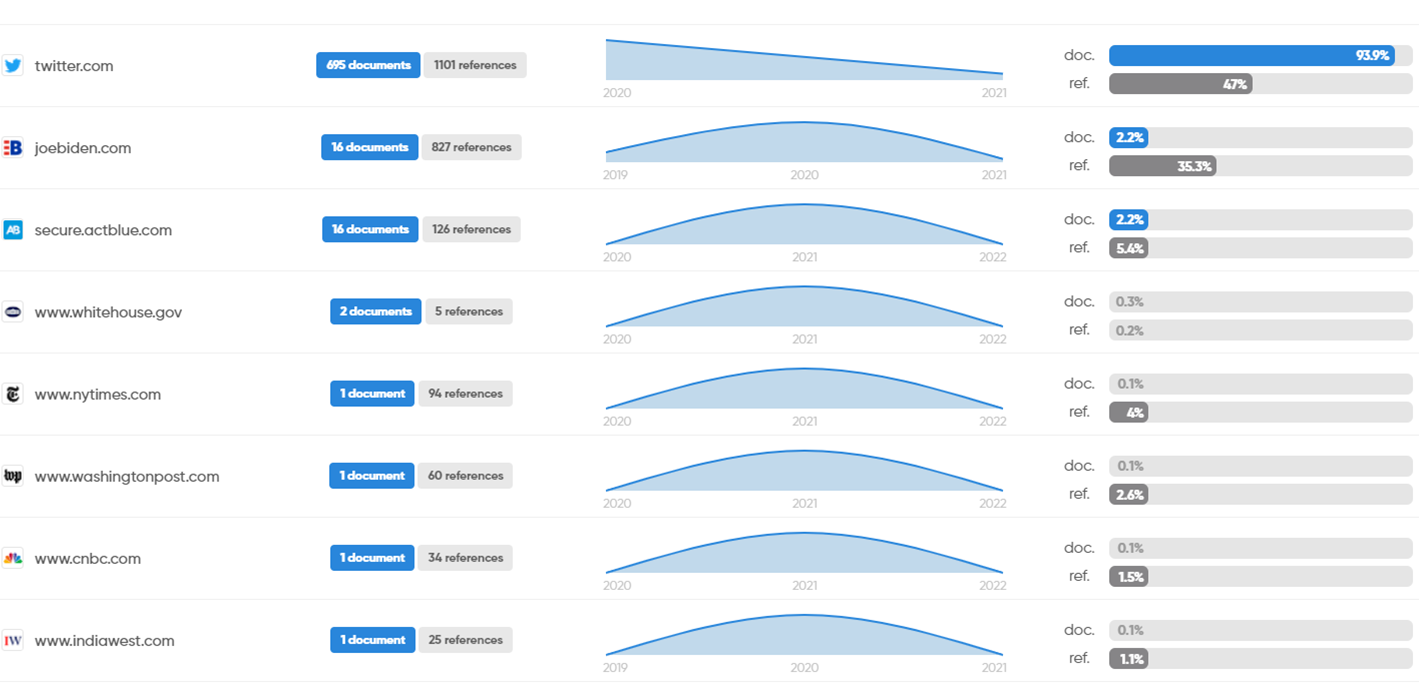Geotrend allows you to create a specific search on the social network Twitter.

This type of research allows you to collect information related to your area of analysis from the social network Twitter for example:
- Carry out a reputation watch by identifying the influencers and journalists who talk about you and detect who you are associated with in their speeches
- Keep an eye on your main competitors by identifying how and what they communicate on the networks
- Analyze the sector in which you are positioned by distinguishing which trends/innovations are driving your market.
Start a Twitter search
There are three ways to search Twitter:

- Using a keyword query and Boolean operators
- Using a list of Twitter influencers
- Using both keywords and booleans and a list of Twitter influencers
-
Search Twitter using keywords
Keyword research is a more exploratory mode. It allows you to detect the most influential influencers on a market, a subject, but also to evaluate the interest for this subject and possibly the emerging trends that often emanate from social networks.
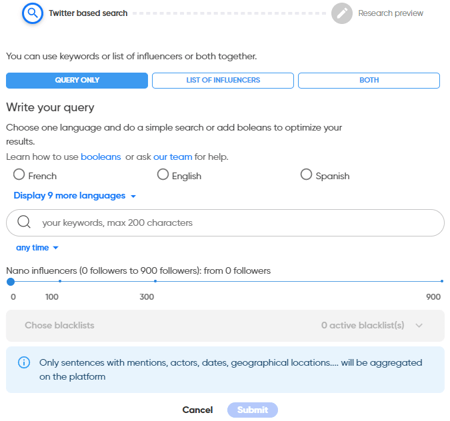
To launch this search you just have to type the keywords of the subject you want to follow.
Don't forget to select the period and the language you want to search.
You can use Booleans if you wish.
For more information on the different Boolean operators used by the platform, see the article: Boolean operators accepted by the platform.
-
Launch a Twitter search using a list of influencers
This mode allows you to start from an already known base of influencers to quickly visualize the influence networks of these influencers, with whom they are linked, who/what they talk about...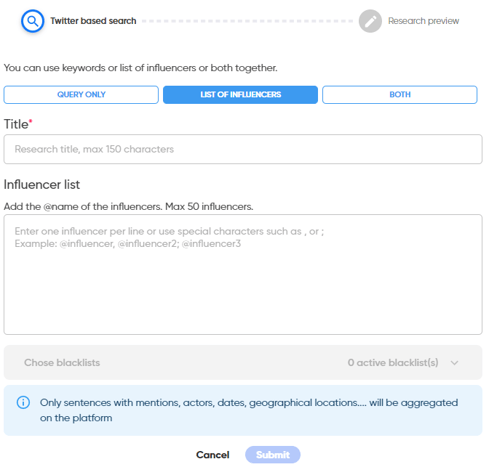 Enter your list of influencers through their specific name on the network and preceded by an "@" (@Thom_astro).
Enter your list of influencers through their specific name on the network and preceded by an "@" (@Thom_astro).
You can enter up to 50 names of influencers. When writing them, remember to separate them with a comma or semicolon or to go to the line between each one.
The title to be filled in is not a set of keywords and will have no influence on your search, it is only the name of your search, so that you can easily find it later in your catalog.
-
Launch a twitter search using keywords and a list of influencers
This last mode allows you to define what certain influencers are saying about a topic/company. 
This search mode combines the two ways of launching a search (by keywords/booleads and by list of Twitter influencers).
Nanos influencers option
The tweets collected by Geotrend are based on the circle of influence of the influencer, i.e. his number of followers. By default, Geotrend brings up all the tweets of influencers regardless of their number of followers.
You can decide to bring up the tweets of influencers with a certain number of followers. To do so, you just have to place the cursor on the desired number.


In this example, only tweets from influencers with at least 300 followers will be returned
Note that this option is only available for the keyword search.
The different views specific to Twitter search
The Dashboard view 
In this view you can consult several metrics:
- The trend curve, it shows the number of tweets on the ordinate and the temporality on the abscissa. It is possible for this curve to be displayed by day, month, current year, or in a more personalized way by selecting a precise period.

- The top influencers established according to the number of times they are cited in the search and the top hashtags established according to its number of occurrences.
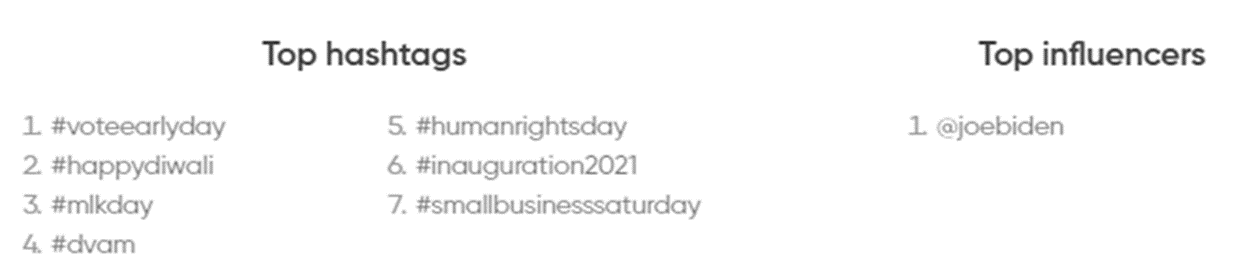
Note that this widget is currently fixed, it is not dependent on the selected filters.
The Relationships View 
A new actor appears on the map
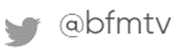
A new relationship highlighting the mention by an influencer of another influencer or an entity* in a tweet.
*As for the classic queries, these are the entities present in the URLS collected via the tweets.


The Documents view 
Find in this view all the tweets analyzed by Geotrend as well as the documents present in the tweets. You can access it by clicking on it
Differentiate easily between articles 
from tweets 
The document panel
For each tweet you will find the following information
- direct link to the influencer's account
- the number of likes
- the number of retweets
- the number of comments
- the date of publication of the tweet
- Direct access to the tweet
- the analysis feeling of the tweet and the information about the influencer behind the tweet (name, number of accounts followed, number of followers)
- Highlighting of actor mentions in the tweet (by hovering over the mention button)

You can also bookmark ![]() or delete tweets
or delete tweets ![]()
The Domains view 
View the sources of the articles found in the tweets.