This view shows all the documents retrieved by Geotrend when you launch your search.
This view summarizes the documents deemed relevant to your search. These documents react to the various filters proposed by Geotrend.
![]()
This allows you to refine your search to easily find the documents that interest you.
All the documents from your initial search, as well as those collected through "Monitoring", "Find more" and "Add urls", are displayed in this document view.
You can easily navigate between each session using the "Crawling session" filter.
To find out more about the "Crawling Session" filter, please refer to the article: "Crawling Session" filter
Card contents
The document view is made up of several "cards". Each card corresponds to a document. It contains the following information:
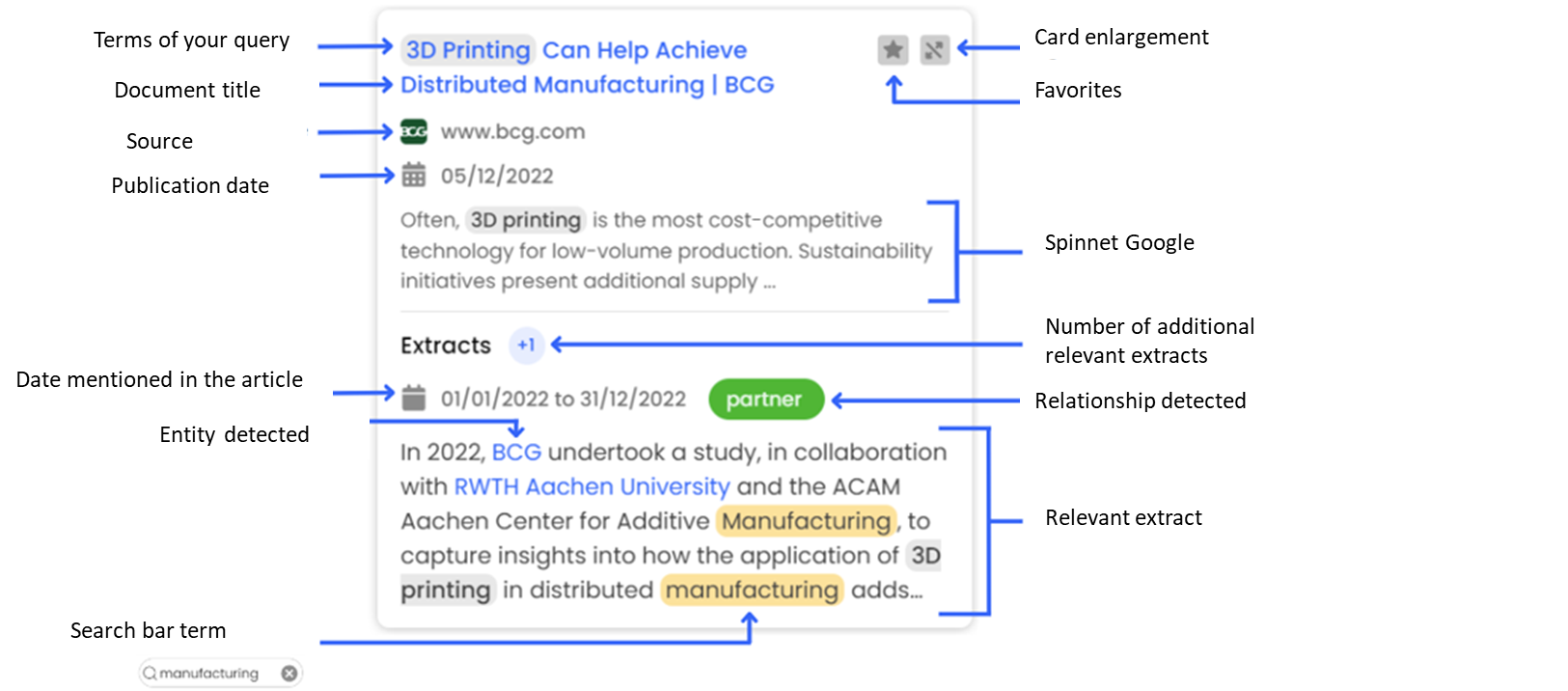
- Your search terms within the article will be highlighted in gray.
- The title of each document. By clicking on it, you will be automatically redirected to the complete article on the web.
- The Favorites icon (see below)
- Enlarged card icon (see below)
- Document source
- Article publication date
- Google snippet. This is a summary of the article in question, proposed by Google with your search keywords. No relationships will be detected in this summary.
- The number of relevant extracts harvested from the document in addition to those displayed in the card. By clicking on it, you can enlarge the card and display these additional extracts.
- Dates mentioned in the article
- Entities detected within the extract will be highlighted in blue. Clicking on an entity will filter the view to that entity.
- Inter-actor relations
- The most relevant extract
- Terms added to the search bar at the top left of the platform will be highlighted in yellow.
Enlarge a card
You can enlarge a card by clicking on the icon ![]() or by clicking on the icon indicating the number of additional extracts
or by clicking on the icon indicating the number of additional extracts![]() . Once the card has been enlarged, you'll find additional information about the article:
. Once the card has been enlarged, you'll find additional information about the article:
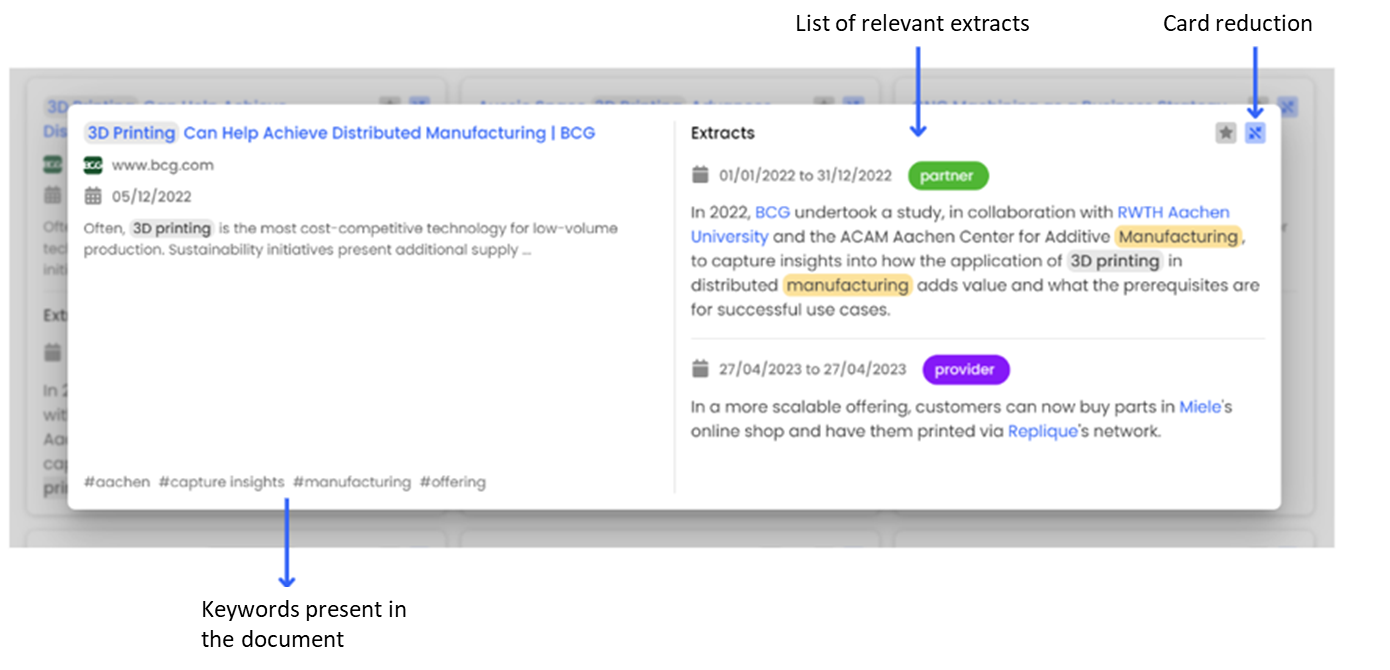
- List of all relevant excerpts collected in the article, with their date, if available, and the type of relationship detected between entities.
- The main keywords present in the article
- Card reduction icon. Clicking on it will return you to the original view. You can also click in the grey area around the enlarged card to return to the original view.
Favorite document
You can add one or more documents to your favorites by selecting the icon ![]() at the top right of each card. Once ticked, the icon will turn yellow, indicating that the item has been added to the favorites.
at the top right of each card. Once ticked, the icon will turn yellow, indicating that the item has been added to the favorites.
To remove a document from the favorites, simply click on the icon again, and it will revert to gray.
You can find all your favorite documents using the "Favorites" filter, accessible from the "All filters" menu in your filter bar.
To find out more about "Favorites", please refer to the articles: "Bookmarking documents" and the "Favorites" filter".
Sort documents
By default, the document corpus is displayed in descending order of relevance, but you can also display it in ascending order and filter documents by publication date.
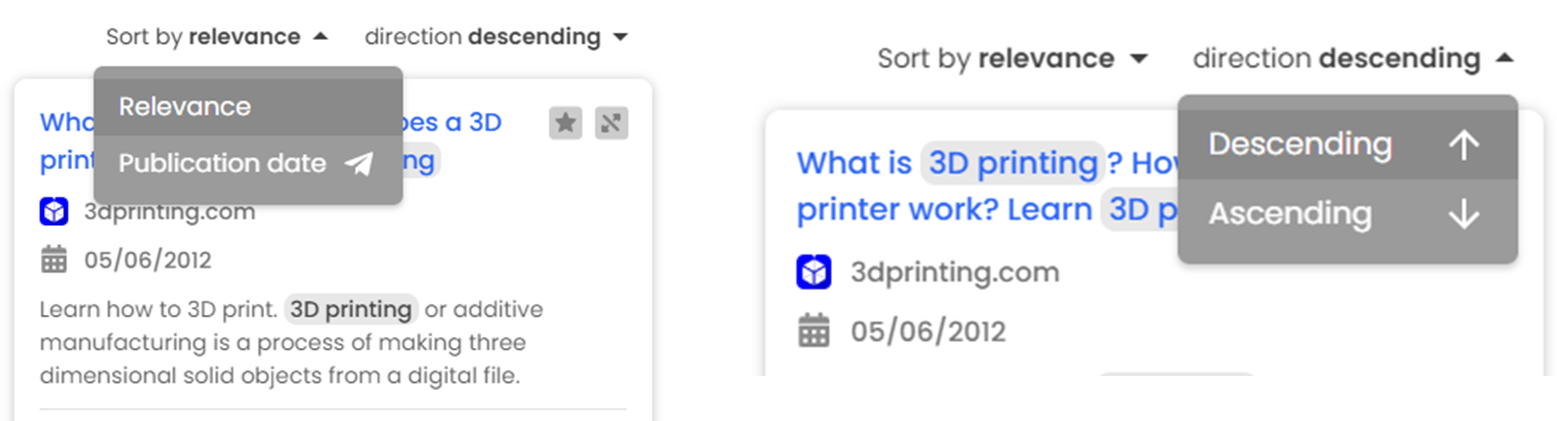
Modifier une relation Modify a relationship
If required, you can manually requalify relationships between entities within a document.
To find out more, please refer to the article "Assign relationships to actors".
