This view summarizes the documents deemed relevant to your search.
These documents react to the various filters proposed by Geotrend:
![]() This allows you to refine your search to easily find the documents that interest you.
This allows you to refine your search to easily find the documents that interest you.
All the documents from your initial search as well as those collected through "Monitoring", "Find more" and "Add urls" are gathered in this document view. You can easily navigate between each session via the "Crawling session" filter. To learn more about the "Crawling Session" filter, please refer to the article : ”Crawling Session” filter
Content of a card
The document view is composed of several cards. Each card corresponds to a document. You will find the following information:
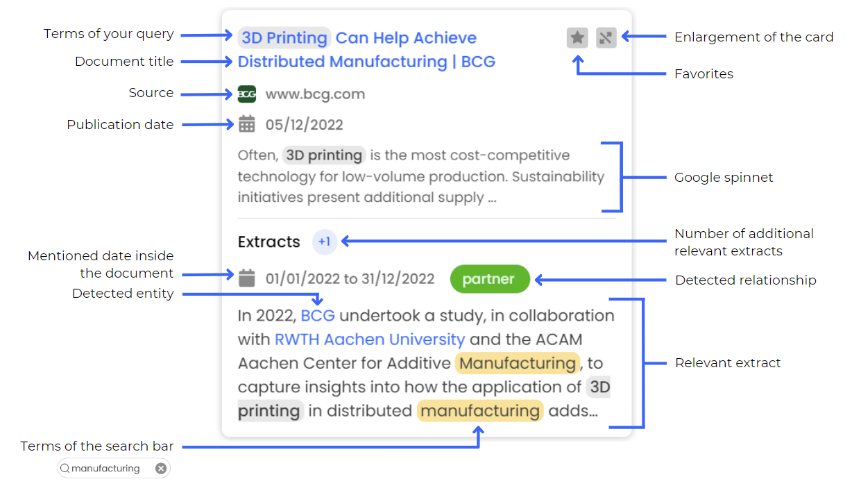
- Your search terms within the document will be highlighted in grey
- The title of each document. By clicking on it, you will be automatically redirected to the complete article on the web.
- The Favorites icon (see below)
- The Enlarged card icon (see below)
- The source of the document
- The publication date of the document
- The Google snippet. This is the summary of the document in question proposed by Google with the keywords of your search. There will be no relations detected in this summary.
- The number of relevant extracts collected in the document in addition to the one displayed in the card. By clicking on it, you will be able to enlarge the card and display these additional extracts.
- The dates mentioned in the document
- The entities detected in the extract will be in blue. Clicking on an entity will filter the view on that entity
- Inter-actor relationships
- The extract considered the most relevant
- The terms added in the search bar, located at the top left of the platform, will be highlighted in yellow
Enlarge a card
You can enlarge a card by clicking on the icon ![]() or by clicking on the icon indicating the number of additional extracts
or by clicking on the icon indicating the number of additional extracts![]() . Once the card is enlarged, you will find more information about the document:
. Once the card is enlarged, you will find more information about the document:
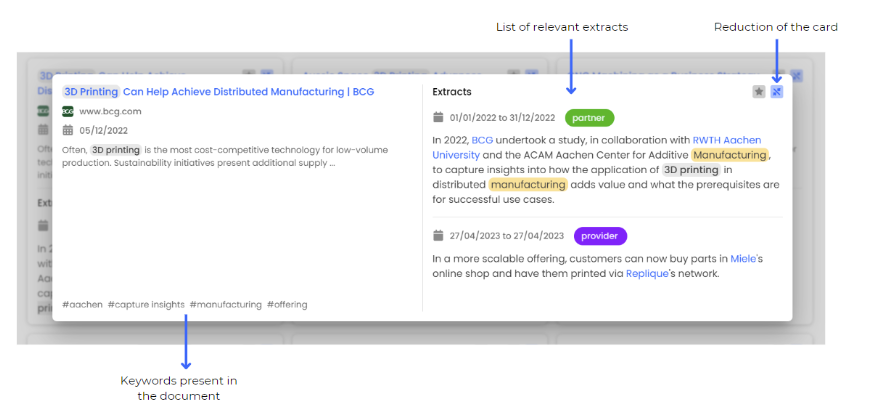
- List of all relevant extracts collected in the document with date mentioned, if available, as well as the type of relationship detected between the entities
- The main keywords present in the article
- The Reduce card icon. By clicking on it, you will return to the original view. You can also click in the grey area around the enlarged card to return to the original view
Favorite documents
You can add one or more documents as favorites by selecting the icon ![]() at the top right of each card. Once checked, it will turn yellow, to indicate that the item has been added to the favorites.
at the top right of each card. Once checked, it will turn yellow, to indicate that the item has been added to the favorites.
To remove a document from your favorites, simply click on the icon again and it will turn grey.
You can find all your favorite documents using the "Favorites" filter accessible from the "All filters" menu in your filter bar.
To learn more about "Favorites", please refer to the articles: Apply a "Favorite" to documents and the "Favorites" filter
Sorting the documents
By default the corpus of documents is displayed in descending order of relevance but you can also display it in ascending order and filter the documents by date of publication
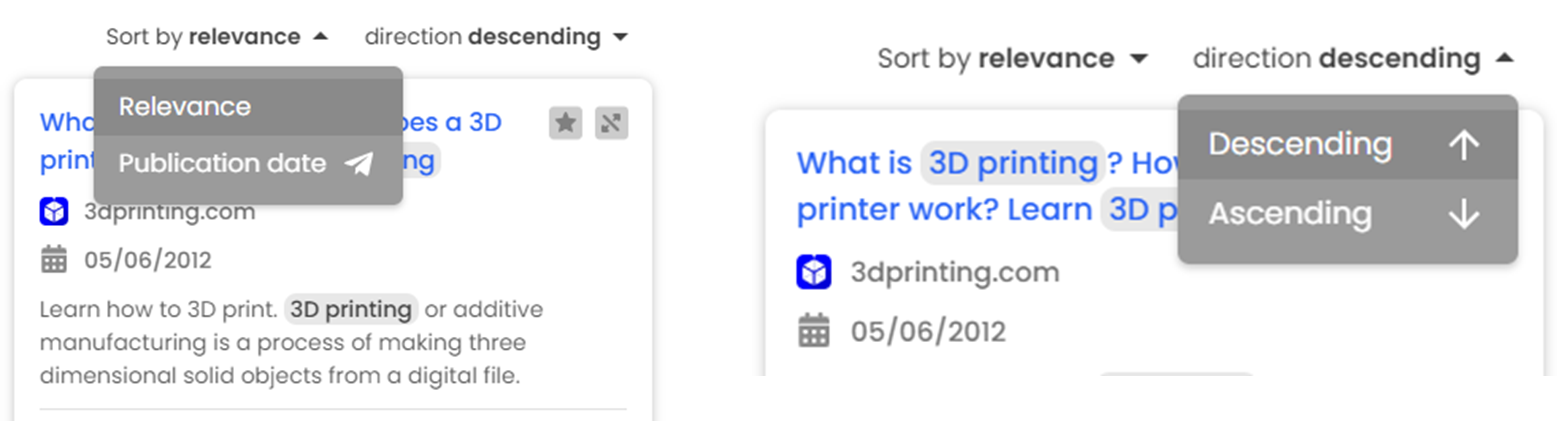
Modify a relationship
If necessary, you can manually requalify the relationships between entities in a document.
To learn more, please refer to the article: Assign a relationship to an actor
