It is possible for the owner of a search to modify it after it has been launched.
If you are the owner of a search, and you feel that the results returned are not relevant, you can decide to relaunch your search by changing some of its characteristics.Access to modification
From the catalog
Click on the button at the top right of your search card to see the "Edit query" function appear: 
From the search
While your search is retrieving documents, you can click on "Edit query" located at the right of the progress bar:

You can also edit your query by clicking on the query title. A window will open with the "Edit query" button:
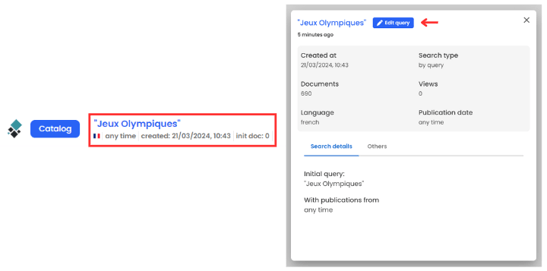
Editing options
Once you've clicked on "Edit query", the search launch window with the pre-filled info from your previous query will appear. You can now modify everything:
- The query
- Language
- Date
- Lists (if present)
- Blacklists applied
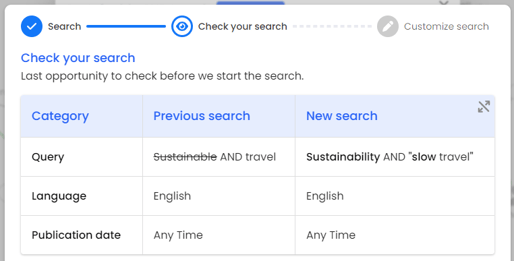
Before launching your modified search, you have the option of keeping your old search or deleting it:
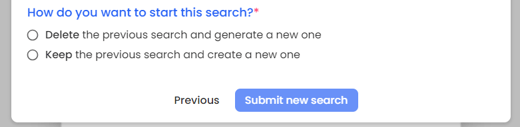
You'll find your modified search in first position in the "My latest searches" section.
