----SOMMAIRE----
What is Monitoring?
Starting monitoring
Activate monitoring
Stop monitoring
Navigating monitoring results
What is monitoring ?
When you decide to monitor one of your subjects, you'll be re-exploring the web on a regular, but above all automatic, basis. The latest news will be captured by the Geotrend platform and then selected to offer you only those with a high potential for relevance. This way, your search is always up to date.
Start monitoring
Monitoring is available for every search you carry out with Geotrend. It can be activated post-search.Throughout the Geotrend interface, monitoring will be represented by this symbol:

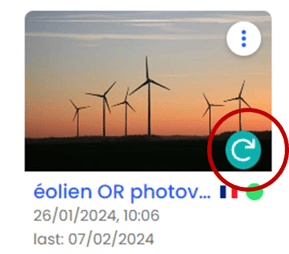
From catalog

From cartography
Activate monitoring
When you activate monitoring, either from the catalog or from a search, Geotrend lets you customize certain parameters. You will then be asked to select the frequency at which you wish to restart document collection:
Daily
Weekly
Monthly
You will then be asked to select a start and end date for the information follow-up. The start date determines not only the first collection date, but also that of all future collections. By selecting a Monday for a weekly collection, all information collections will be carried out on the night of Sunday to Monday. In this way, news items can be consulted from Monday morning. There is no time limit to how long your searches can be monitored.

Once this information has been entered, you can activate the functionality by selecting "Monitor".
Stop monitoring
You can decide to stop monitoring a search at any time, from your catalog or directly within a search.
Deleting monitoring from the catalog
Click on the frequency index at the bottom right of your search: here Weekly

Once validated, your search will cease to be monitored. However, if you change your mind, you can restart monitoring at a later date.
Deleting a monitoring from a search
Click on the icon![]() at the top left of your screen
at the top left of your screen
Navigating monitoring results
Once you've started monitoring, you'll see all the "crawling sessions" performed on your search in the history at the top of your screen.
By "crawling session" we mean all actions that provide additional information to your initial search (Find more, Add url, Refresh, Monitoring).
To display the new items, simply select the crawling session of your choice.

New elements in the Relationship view
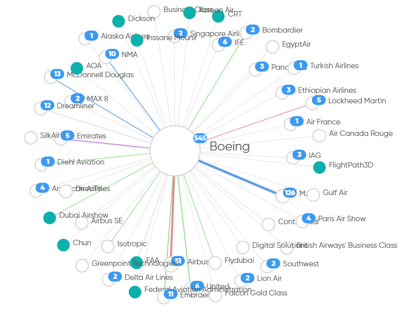
The numbered blue bubbles show you the new mentions of relationships linked to the actor in question.
The presence of a new actor in your search will be identified by a green bubble.
These elements react and adapt to filters, and may therefore vary from one view to another depending on the filters you have selected.
You can choose to hide these notifications by deactivating the "Highlight new data" option.
The "Last session" button automatically returns you to the last crawling session performed on your map.
New items in the Document view
New documents related to your selected crawling session will be framed in blue.


