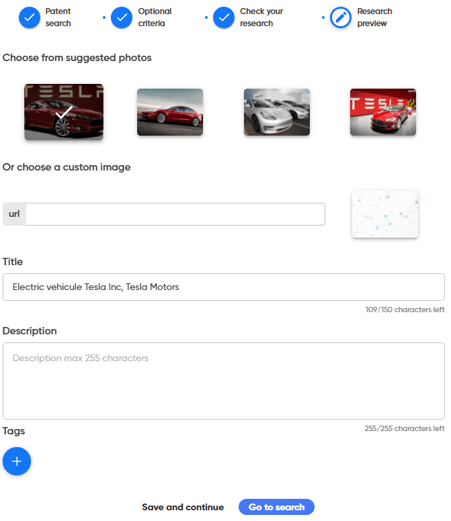Visualize in a simplified way the patents and their links thanks to the cartography.
In order to launch a patent search, you must be a Geotrend Technology offer holder.
The following icon will appear on your Geotrend homepage

The Patent search allows the sourcing of patents on the European database EspaceNet (thanks to the OPS API).
Why run a patent search?
There are several reasons why you might want to conduct a patent search:
- Search for prior art in order to identify the state of the art when developing a new concept or before filing a patent.
- Perform a competitive analysis to see the patents filed by competitors and anticipate their strategies
- Identify potential technological partners
- See the patents related to a company in a merger-acquisition intention
- Identify the patents that may be applicable to your market and on which you can rely
- Define the durability of a technology and adapt my production process
- Identify the experts of a technology and the leaks of competences in an objective of recruitment
How to launch a patent search?
Choose your search mode
Several search modes are available for the Geotrend patent search:

-
-
-
"Manual search" mode
This mode allows you to carry out a simple, guided search using different themes.
-
-
Step 1: Select themes
In this step, you can select up to 3 themes to guide and refine your search.
NB: not all themes need to be filled in. Only the one(s) you are interested in will be selected.
First choose the theme(s) you wish to study in your patent search:
-Market or Technology: to study an innovative environment/market or the ecosystem around a technology
-Inventors: allows you to search for patents by specific inventors, using a list of inventor names identified in advance (up to 100 names).
Applicants: search for patents filed by specific organizations, using a list of pre-identified companies (up to 100).

Here my query will focus on the electric vehicle market for Tesla Inc and Tesla Motors.
Step 2: Refine your search
Here several optional criteria are available for you to refine your query.
This step is optional. If no criteria are entered, the search will be performed for all classes, starting from the first date found.

-
- Publication date corresponds to the date on which the patent was published.
-
- Priority date corresponds to the first date on which an invention was filed in a first office. This corresponds to an entire patent family.
- Class CPC corresponds to the patent classification.
-
-
-
Espacenet search query mode
This option lets you launch a query as it would be noted on Espacenet, directly in Geotrend's search bar. To do this, simply launch the query you wish to run via the Espacenet site, then copy and paste the result into Geotrend.
-
-
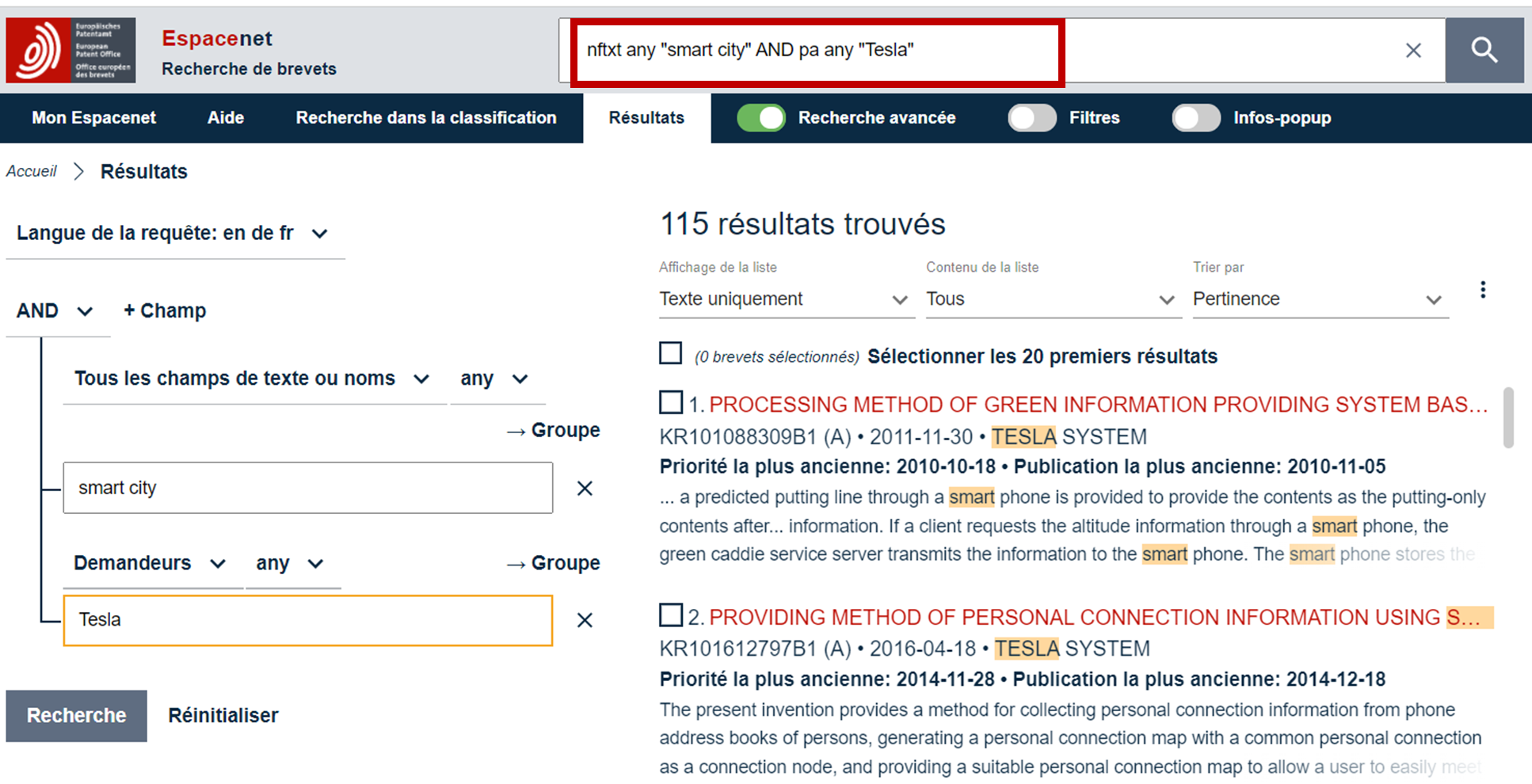
-
-
-
Orbit CSV import mode
As an ORBIT user, you can export the results of an ORBIT search in a variety of formats.
Geotrend allows you to import CSV files from ORBIT directly into Geotrend, in order to map their content.
During CSV export, ORBIT prompts you to select the fields you wish to import. You can either select all the fields and Geotrend will import the correct ones, or you can manually select the following fields:
-
-
-
-
-
-
-
-
-
- Questel unique family ID
- Title
- Earliest priority country
- Family legal status
- Publication numbers
- Priority dates
- Application dates
- Designated states
- Earliest priority date
- Publication dates
- Current assignees
- Abstract
- IPC - International classification
- CPC - Cooperative classification
- Family publication details
- Application number
- Inventors
- Biblio summary
- Claims
- Technology domains
- Citing patents - Standardized publication number
- Cited patents - Standardized publication number
-
-
-
-
-
-
![]() Please note: any fields other than those listed above will not appear in the search.
Please note: any fields other than those listed above will not appear in the search.
How do I import my ORBIT file into Geotrend?

To import your ORBIT file, simply drag and drop it, or search for it manually in the files on your computer by clicking in the window.
![]() Please note:
Please note:
-
- Files are limited to 10 MB in size.
- You can only import one file at a time
- Import a raw file, unmodified and unedited !
Validate your query
As with all Geotrend searches, this step allows you to verify your query. This step is all the more important as it prevents you from launching an erroneous search.

Customize your search
As with all other search types on Geotrend, this step allows you to choose an image, title, description and tags for your search.