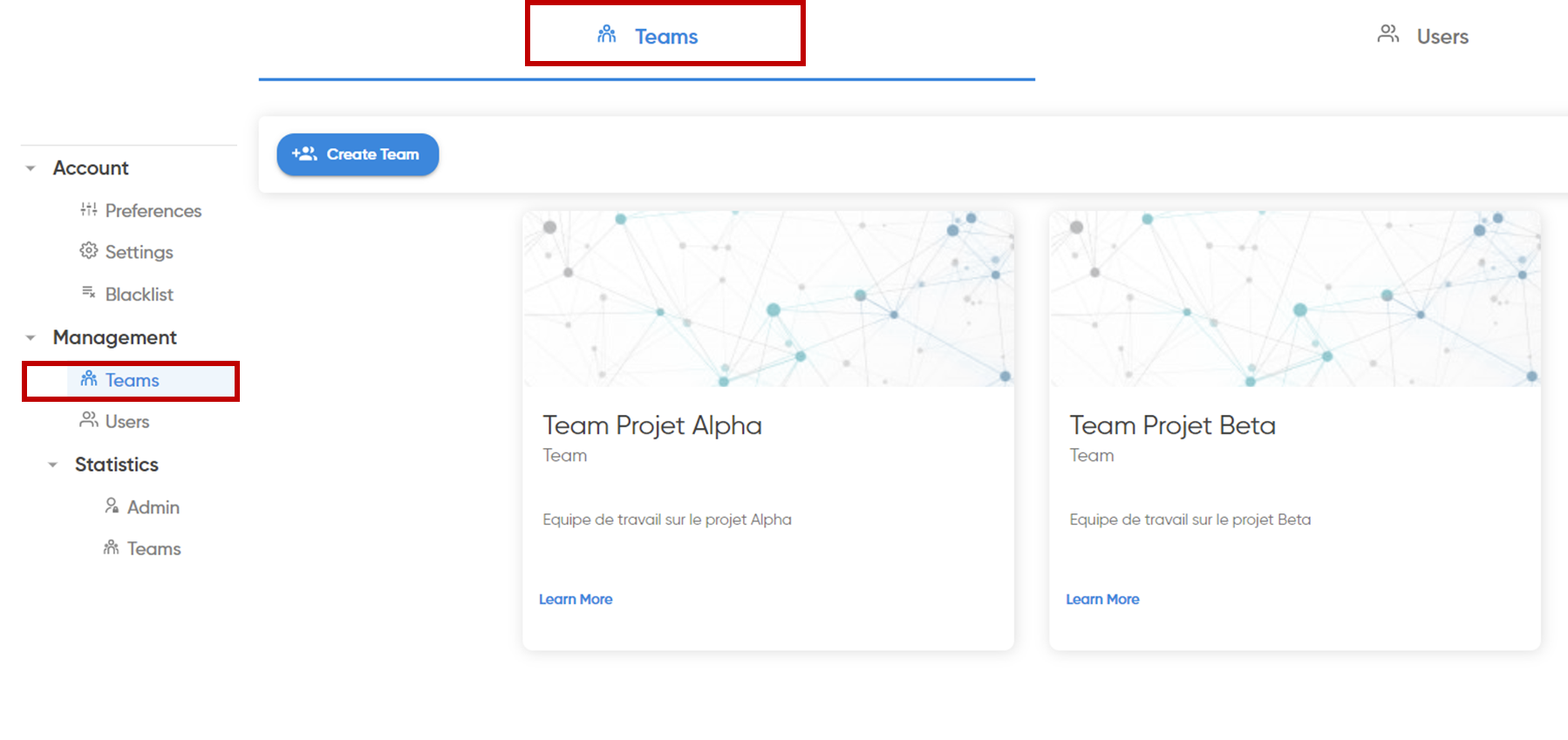Create teams by projects, departments or any other needs.
A user must have a "Tenant Admin" profile in order to have access to the sections that allow him to create Teams and Users.![]() Please note: The "Tenant Admin" role can only be assigned by your Geotrend CSM.
Please note: The "Tenant Admin" role can only be assigned by your Geotrend CSM.
Once the "Tenant Admin" role has been assigned, the "Management" and "Statistics" sections will be visible on the preferences management page, accessible by clicking on the round icon at the top right of the screen.
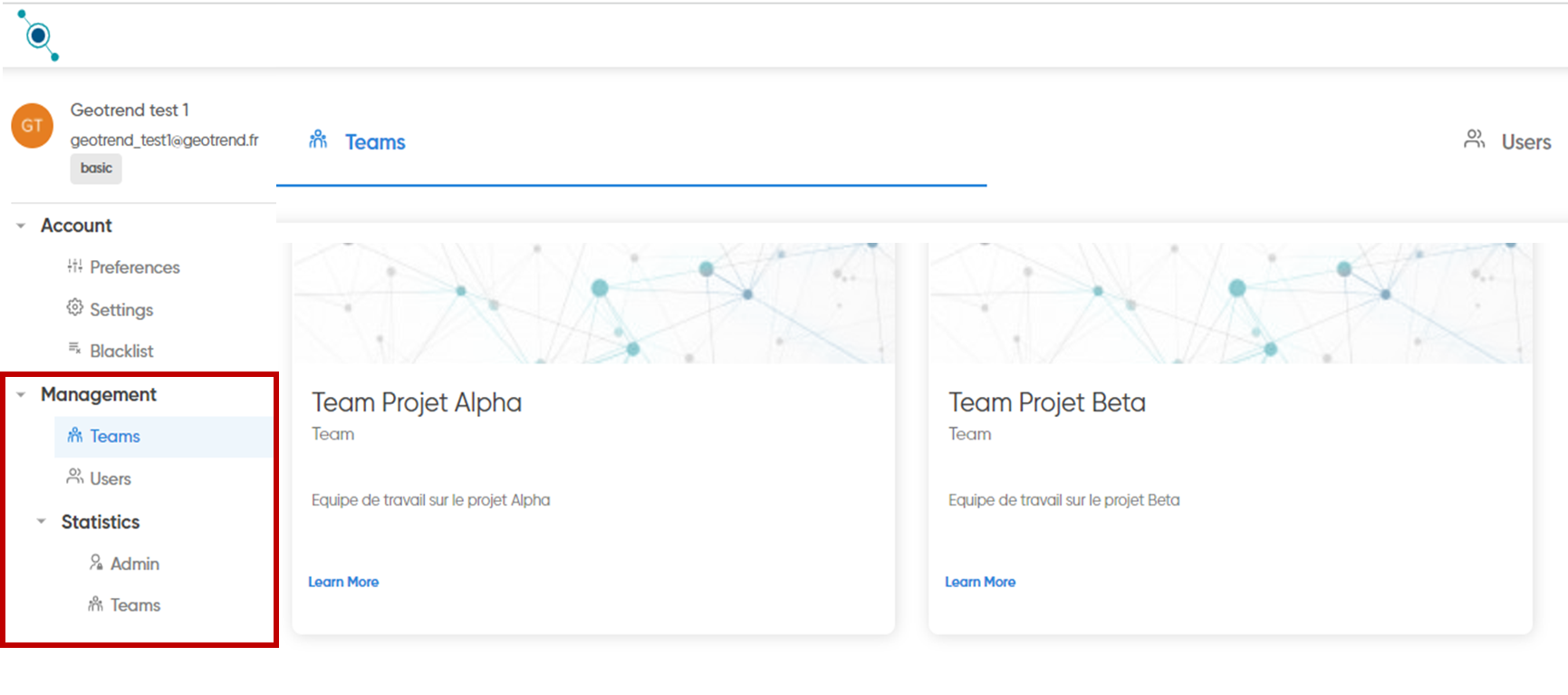
The Admin user will be able to create Teams but also Users (within the limit agreed in the contract).
How to create Teams ?
In the "Management" section, select the "Teams" tab then click on "Create Team".

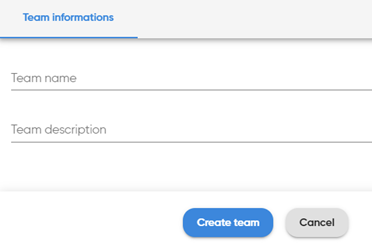
You will have to fill in the name you want to give to your team(s) and a description of each (optional).
Once the teams are created, they will all appear in the "Teams" tab.
By clicking on  you will be able to access the information about the team (name, description and members). You can also modify the team name and description if needed.
you will be able to access the information about the team (name, description and members). You can also modify the team name and description if needed.
 You can create as many teams as your contract allows.
You can create as many teams as your contract allows.
 Please note: it is currently not possible to delete a team once it has been created.
Please note: it is currently not possible to delete a team once it has been created.
How to assign Users to a Team?
Once the Teams have been created, you will have to assign the users that make up the Team.
In the Users tab, you will find all the people who are part of your contract.
To assign a person to a team, click on the icon ![]() in front of his first name
in front of his first name 
 A window will open, just click on "Team selection" and select the Team to which you want to attach him.
A window will open, just click on "Team selection" and select the Team to which you want to attach him.
 A person can only be part of one Team
A person can only be part of one Team
How to create Users ?
As an Admin profile, you have the ability to create new users within the limit imposed by your contract.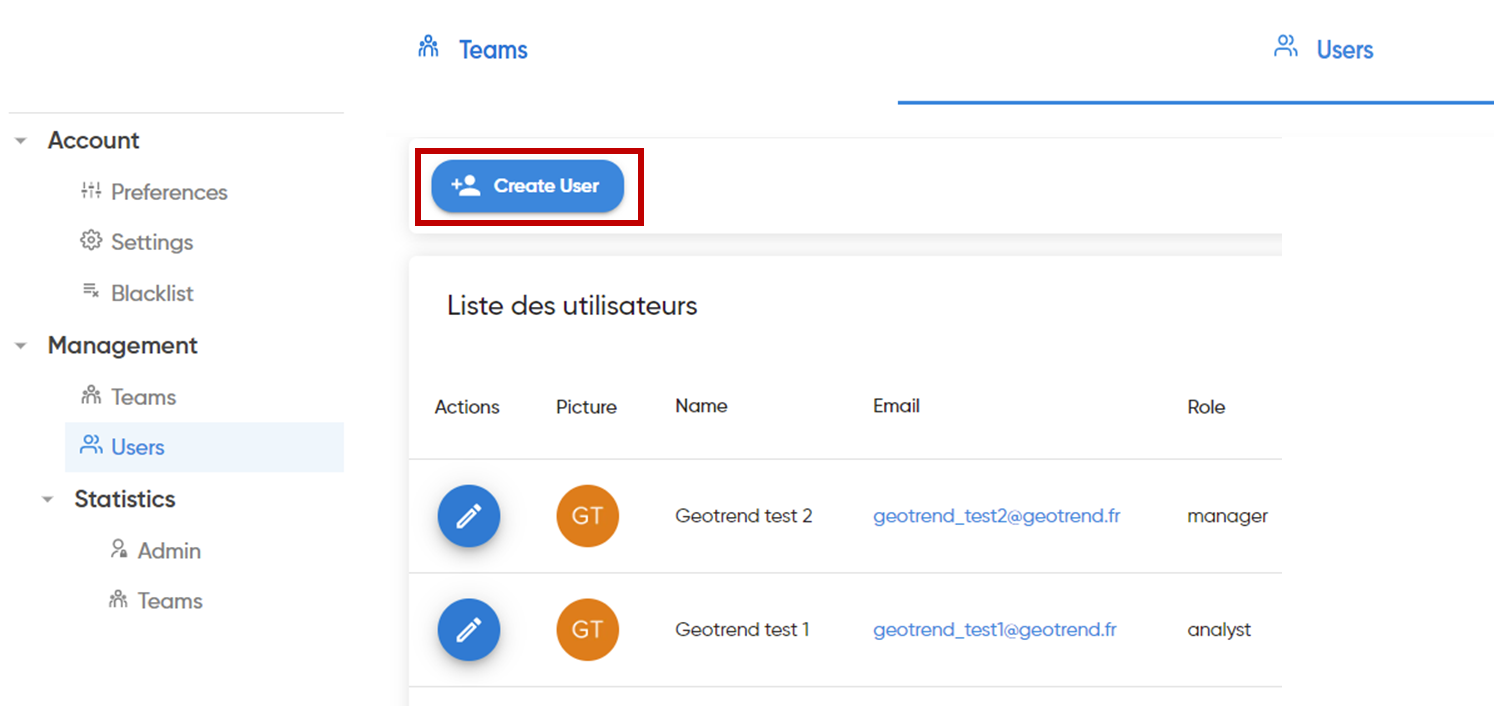
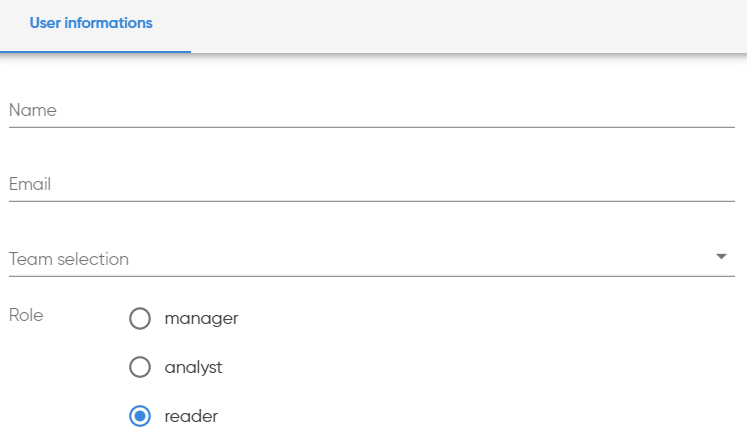
Fill in the requested fields with the first and last name of the person, a valid email address, the Team in which you wish to integrate him/her and finally the role you wish to assign.